Many people have asked me how I organize my songs in iTunes, so I decided I would give you a tour. My method of organizing my songs has evolved a lot since I first started using iTunes in early 2006.
In this video, you’ll see my earlier method as well as the method I’ve transitioned to about four or five years ago. Early on in my iTunes years, I categorized my songs more by the Spinning® Energy Zones (Strength, Endurance, Interval, Race Day) and by listening to the energy and feel of the music. I have since transitioned to categorizing them more by the beats per minute of the songs, which is what tells me the terrain (Climbing or Flat Road/Endurance). Of course, I still use the energy of the song to determine the intensity; for example, songs that have a high energy to them will go into a general playlist for HIT, and the lower-energy songs into a general playlist for recovery songs.
Since I have categorized my music by bpm, my life has changed as an instructor! That sounds drastic, but it really has. It’s easier and less time-consuming now to create my playlists, and it seems to make more sense, both intuitively as well as logically. I’m not saying that it’s the only way…I had twelve very successful years teaching without a whole lot of thought to the bpm (except perhaps with climbing songs), including presenting at major conferences. People loved my music, I loved my music, and I did just fine coaching to it. So the truth is, it is how you coach that is the most important.
However, when the coaching and the beat of the song match…that is what has been transformative to me.
But now I look back at my old playlists and wonder how on earth I ever rode a fast flat to a song that is 130 bpm, or how I put songs that are 90 bpm into my climbing profiles!
If you are hesitant to teach this way, then I suggest you give it a try for a few months. If it doesn’t work for you, no problem! Simply go back to what works best for you. You will be more authentic with your teaching.
Yes, it takes more time initially to use this method, since you have to determine the bpm of every song and then categorize the songs. But believe me, the number of hours you will save once this is done will continue to add up, ultimately bypassing any amount of time you spend initially setting it up. You will see in the video that I still have thousands of songs for which I have yet to determine the bpm. Therefore, this is a work in process for me; I know my general playlists will continue to grow over the coming months and years.
Tom Scotto has some different ways to organize his music and will give you a tour of his iTunes as well in an upcoming video. You may find you prefer one or the other, or that you take a few ideas from each one. We hope you will have an “aha” moment while watching these tours of our iTunes!
In addition to Tom’s iTunes tour, you can expect two more video trainings on organizing and categorizing your music. One will be on how to use MixMeister BPM Analyzer and insert the bpm of your songs into iTunes; and in another, you’ll see me create an entirely new profile and playlist in less than 20 minutes!
Hopefully there are some tips in this video that you will find useful. If you have any other methods, or questions on what you see in this video, please leave them in the comments below.
Thanks!

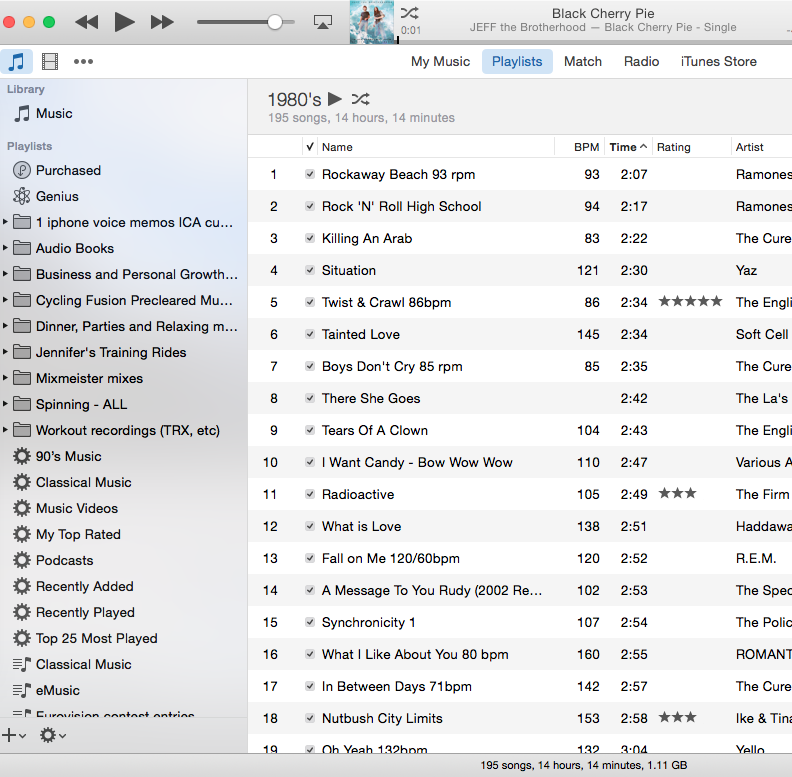
Thank you-really helpful! Looking forward to the video on how to enter BPM into iTunes.
This is great! I wish I could use magic and wake up one day and have my ITUNES organized like yours Jennifer…I am working on it….but it’s BIG task.
Someone on FB told me about beTunes and it has turned out to be great…it’s an app (reasonably priced) that puts the BPM into your ITUNES.
Thanks for the helpful tips.
I’d love to see a chart (cheat sheet) of what you covered in the video in regards to your profiles and BPMs. I.E. — The Endurance File has slow/mid/fast and the BPM that corresponds with each. Christine Quinn
Christine, good idea. I’ll create a screen shot of each one and post it on Monday. thanks for the idea!
Very helpful thanks Jennifer. I also have folders with each month, say April 2015 in which I put music that I recently shazamd or downloaded and not sure into which profile I want to use them yet.
I like this idea! I might do something like that as well. See, you guys give me great ideas!
It’s kind of like how I set up my theme folders for the coming year (e.g. Halloween 2015) to put new songs I find so I can be sure to add them to the updated theme playlists we post every year.
Jennifer, this is a helpful system and very similar to the one I use, except that you have made the commitment to recording BPM. I look forward to your upcoming video on how to do that. I keep similar folders to yours and then a folder that has “history classes”.
But my computer tech guy has told me to offload some of these profiles to CD because I have so many I am making my i-tunes unstable. I had a lot of profiles because I seldom reuse them. Most often I write one profile per week from scratch. That profile becomes my starting point for the week and then I go to older profiles when I need to adapt.
Thanks for the very practical advice.
I’m a little unclear why the number of playlists (you said “profile” but I think you mean playlist) should make a difference, because they are nothing but placeholders for the songs, and not the actual file. Is he talking about the total number of songs in your library, or the number of playlists? If so, don’t offload them to CD, but make sure you have a backup on a separate hard drive.
Jennifer,
Agreed. Clarification is needed. iTunes is just a database that catalogues your music. A single song can be represented in multiple ‘reports’ but it is still just one record of information.
So glad this subject came up. I have always wondered if within the ICA website the weekly musical suggestions could be organized by BPM. Is that possible? It would be very similar to how music is sometimes organized in Power Production or YES music, by ranges. An instructor who is putting together their profiles could research ICA’s weekly suggestions database and easily find just what they are looking for.
Currently, if I am looking for a particular BPM within ICA’s website, I will conduct a search using the search box. This method does lead me to actual songs (great) but also to articles that happen to include that desired BPM in its text (super for article review and awareness, but not what I am actually looking for).
It would be a terrific feature if doable.
Colleen,
GREAT IDEA! And I have really good news for you!
The way our current website is set up, it is not possible.
However, we have in our plans a new website…and one of the things Tom is going to make sure is that we can archive the music suggestions to be searched on various components like genre, category (flat, climb, etc) and bpm.
It will be HUGE benefit!!
Jennifer
While in the rebuiliding mode, categorizing your profiles would be nice too. 🙂
Thank you for your diligence in responding to comments, much appreciated.
Yes! We plan on that as well. In fact, I’ll be sending out a survey shortly to ask for suggestions on things people would like to see. Some we may not be able to do (at least right away) but we’ll try to accomplish as many as possible if it’s feasible. Thanks so much for your input!
i have created an ICA folder for where i turn to for specific songs recommended. i can then come to ICA search that song and see the suggested cues and teaching notes. I’ve also added a New Songs folder which holds the songs that come out weekly here as well as others i find. My comments column holds the name of the profile(s) in which that song can be found.
Now, my question, is there anyway to lock the specific profile folder in itunes so others songs aren’t accidently dropped into that specific folder.
this is a great idea for ICA members!
Ha! I often accidentally drag songs to the wrong folder/playlist. In fact, before I created the video above, I had to go clean out the various bpm playlists because I had accidentally dropped songs into the 55-65 rpm one (for example) when it should have gone into the 66-75 rpm.
I don’t think iTunes has a way to lock it…but I did discover that if you drag a song into a playlist and you realize immediately after you’ve done it, instead of going into that playlist to delete it, just go up to EDIT and click on “Undo Add Song To Playlist”.
It saves you about 5-8 seconds and having to change screens as you go into that playlist, delete it, then having to scroll back to click on the main library (or wherever you were dragging the songs from). But hey, in the internet world, 5-8 seconds is a lifetime…especially if you do it several times row like me! 😉
You could create a smart playlist with bpm as constraints. Then iTunes can automatically ‘build’ the playlist as you at bpm meta information to your songs. No more dragging and dropping…and maybe missing!
I have done that for bpm as well as profile/drill. I use the comment field for the profile/drill for a song. I have smart playlist for any song with StC, SC, SF, StF, etc.
Ooops, I say look here on the right when it’s on the left!